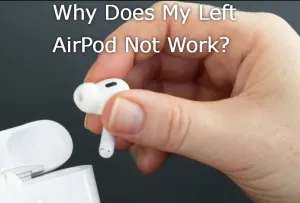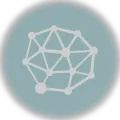Are you frustrated with your iPhone not responding to Find My iPhone? You’re not alone! In this blog, we’ll dive into the top reasons why Find My iPhone might not be working, from weak internet connections to incorrect date and time settings. And don’t worry, we’ve got solutions for each of these issues, so you can get back to tracking down your lost device in no time!
6 Common Reasons Why Find My iPhone May Not Be Working
Are you struggling to get Find My iPhone to work? Don’t worry, you’re not alone! Here are 6 common reasons why Find My iPhone may not be working as intended:
1. Weak or No Internet Connectivity on Your iPhone A stable internet connection is essential for Find My iPhone to function properly. If your iPhone is not connected to a stable internet network, Find My iPhone may not work. Check your iPhone’s internet connection and try restarting your router or modem if necessary.
2. Incorrect Date and Time Settings Incorrect date and time settings on your iPhone can cause Find My iPhone to malfunction. Ensure that your iPhone’s date and time settings are accurate and set to automatically update. Go to Settings > General > Date & Time to check and adjust your settings as needed.
3. Restrictions on Settings Find My iPhone may not work if there are restrictions on your iPhone’s settings. Check if any restrictions have been imposed on your iPhone’s settings, such as parental controls or corporate restrictions. Go to Settings > General > Restrictions to check and adjust your settings as needed.
4. Incompatible Apps Some apps may not be compatible with the browser used by Find My iPhone, causing the feature to malfunction. Try closing or uninstalling any recently installed apps to see if it resolves the issue.
5. Weak or No GPS Signals on Your iPhone GPS signals can weaken or disappear in areas with limited satellite coverage, causing Find My iPhone to malfunction. Check your surroundings and move to a location with better GPS signal strength.
6. iOS System Not Updated or Damaged An outdated or damaged iOS system can cause Find My iPhone to malfunction. Ensure that your iPhone’s iOS system is up-to-date and not damaged. Go to Settings > General > Software Update to check for and install any available updates.
By understanding these common reasons why Find My iPhone may not be working, you can take the necessary steps to troubleshoot and resolve the issue. Remember to stay calm, be patient, and try each solution systematically to get your Find My iPhone feature up and running again.
9 Proven Solutions to Get Find My iPhone Working Again
Don’t let a malfunctioning Find My iPhone feature leave you feeling helpless. Try these 9 effective methods to troubleshoot and resolve the issue:
1. Restart Your iPhone: The Simple Yet Effective Fix A simple restart can work wonders in resolving many iPhone issues, including those with Find My iPhone. This process, also known as a “soft reset,” closes all running apps and clears the device’s memory, which can help resolve software-related issues. Press and hold the Sleep/Wake button until the “Slide to Power Off” slider appears, then slide it to the right to turn off your iPhone. Press and hold the Sleep/Wake button again until the Apple logo appears to turn it back on.
2. Ensure You’re Running the Latest iOS Version Outdated software can cause compatibility issues with Find My iPhone. Go to Settings > General > Software Update to check for and install any available updates. Make sure your iPhone is connected to a stable internet connection and has at least 50% battery life to ensure a smooth update process.
3. Disable and Re-enable Location Services: A Quick Fix Toggle Location Services off and then back on to reset the feature. Go to Settings > Privacy > Location Services and toggle the switch off, wait for 10 seconds, and then toggle it back on. This process can help resolve issues caused by incorrect location settings or conflicts with other apps.
4. Reset Your iPhone’s Location and Orientation Sometimes, a simple reset can resolve the issue. Go to Settings > Privacy > Location Services and toggle off “Location” and “Orientation.” Wait for 10 seconds and then toggle them back on. This process can help recalibrate your iPhone’s location and orientation settings, which can resolve issues with Find My iPhone.
5. Delete and Reinstall the Find My iPhone App Uninstall the Find My iPhone app, restart your device, and then reinstall it from the App Store. This will ensure you have the latest version of the app, which can resolve issues caused by outdated software or corrupted data.
6. Clear Find My iPhone Data: A Fresh Start Clearing Find My iPhone data can resolve issues caused by corrupted data or incorrect settings. Go to Settings > [your name] > iCloud > Find My iPhone and tap “Clear” next to each device listed. This process will remove all Find My iPhone data, allowing you to start fresh and set up the feature again.
7. Try a Different Wi-Fi Network: Rule Out Connectivity Issues If you’re connected to a weak or unstable Wi-Fi network, try switching to a different one to rule out connectivity issues. Ensure your iPhone is connected to a stable internet connection, as Find My iPhone requires a stable connection to function properly.
8. Reset Your iPhone’s Networking Settings Resetting your iPhone’s networking settings can resolve issues caused by incorrect network configurations. Go to Settings > General > Reset and select “Reset Network Settings.” This process will reset your iPhone’s network settings to their default values, which can help resolve connectivity issues.
9. Contact Apple Support: Your Last Resort If none of the above solutions work, it’s time to reach out to Apple Support for further assistance. They’ll be able to provide personalized support to resolve the issue, including troubleshooting steps specific to your iPhone model and software version.
By following these 9 proven solutions, you should be able to identify and resolve the issue causing Find My iPhone to malfunction. Remember to stay calm, be patient, and try each solution systematically to get your Find My iPhone feature up and running again.
Conclusion
In conclusion, finding out why Find My iPhone is not working requires identifying the root cause of the issue. By understanding the primary reasons behind this problem, you can apply the 9 effective methods outlined above to resolve the issue. Remember to restart your device, check for software updates, and try disabling location services to get started. If none of these solutions work, don’t hesitate to reach out to Apple Support for further assistance.