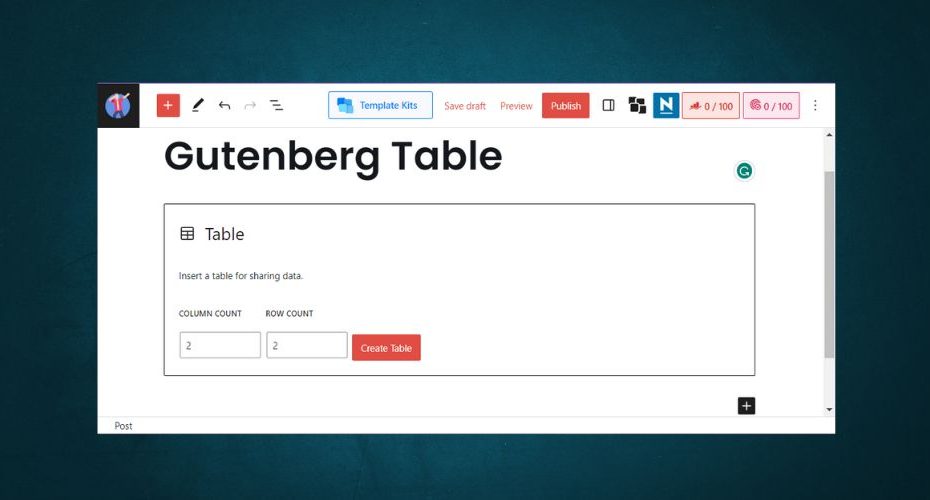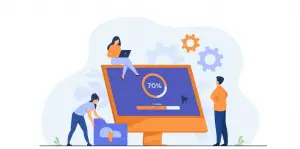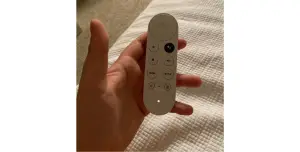Do you want to convert the CSV file to Gutenberg Table, but copying it manually takes too long?
Now you can convert CSV to Gutenberg Table without adding any plugin to WordPress. Hence keeping your website fast and tidy.
It works by converting CSV to Gutenberg Table code which you can copy and paste into the Gutenberg editor directly.
Follow these steps.
- Import CSV file.
- Click on Copy button to copy the Gutenberg Block.
- Directly Paste the block code into the Gutenberg editor WordPress.
On Mac choose “Paste and Match Style”.
Enjoy 😉
Note: Refresh the page to use it again.
If you have a problem or suggestion. Direct contact me on tahir.taaran@gmail.com
Input File (CSV only)
Your Gutenberg Table Block
How it works?
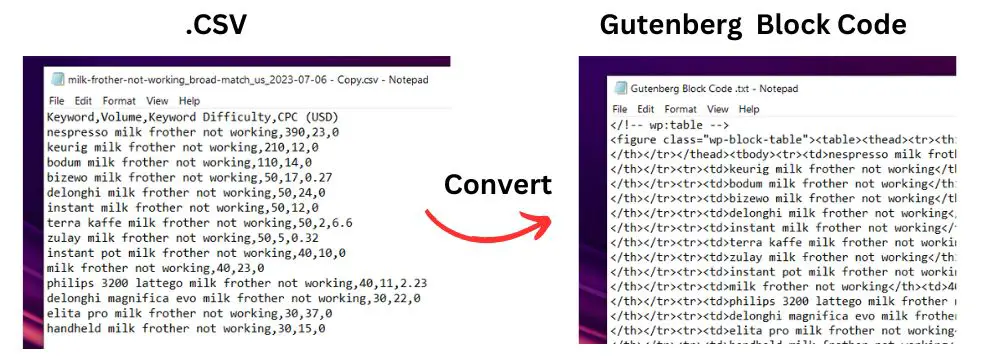
The above Input Button initiates Javascript Function on this Web Page which changes the CSV file to Gutenberg Block code.
Which you can paste in Your Website.

How to convert Excel file to Gutenberg Table
If you don’t have a CSV file but an excel file, you can export the excel file to CSV in Microsoft Excel.
Or You can do that online by searching on google “EXCEL to CSV online.”
then you can import the CSV file and copy the code.
How to import CSV file in WordPress without plugin
Use the Above tool to convert CSV to WordPress table to show data.
You don’t need to download any plugin to use tool.
Limitations
The converter CSV To Gutenberg Table will work fine in all cases.
But you can’t show many columns in the Gutenberg Table, which is a limitation of Gutenberg.
You can make text small in the Gutenberg Table setting to show the table more accurately.