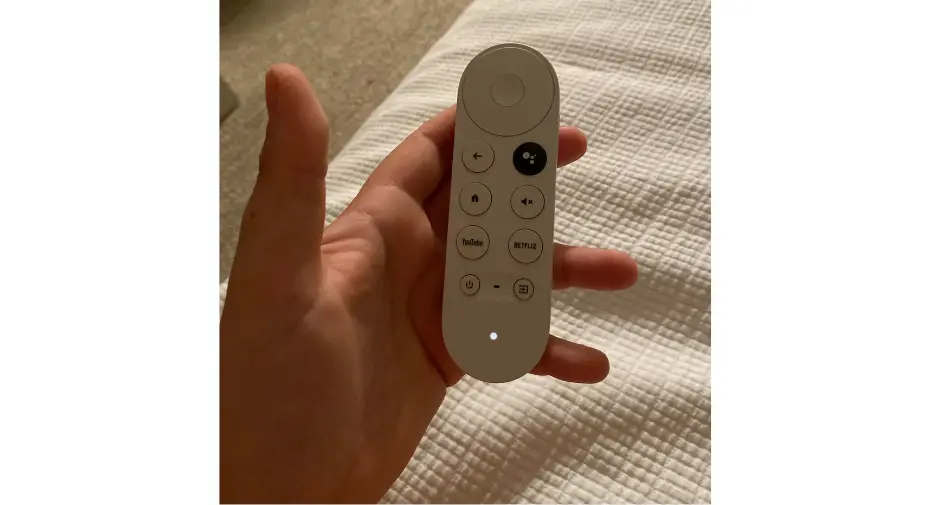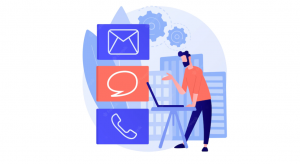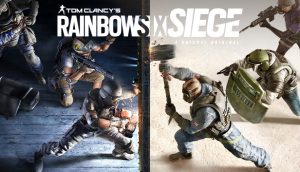Are you having an issue with your Chromecast remote where its LED lights keep and keep glowing, but the remote won’t respond?
Google TV or Chromecast remote not working issue has arrived to many users and its solution is easy and fast.
Try out the First solution which is silly but has worked for many users.
Table of Contents
Why is the Chromecast Remote Not Working
The Chromecast remote is not working because of a glitch or bug.
After the firmware update in the Chromecast remote, this issue has arrived.
well, it can’t be said whether it is a hardware limitation or a software problem.
Easy fix for Chromecast Remote
I have written all the potential solutions after doing my online research.
Battery Swapping & Soft Resetting
This method is the easiest and fastest and has worked for many users.
Remove the Battery from the Chromecast remote and leave the battery out for a couple of minutes.

Now press every button so the charge is drained from the circuit and the device can be reset.
Now put the Back batteries in Chromecast remote and it should be working fine.
Soft Reset Chromecast remote
If you are still facing the problem with Chromecast remote you can reset the Chromecast remote.
Press the Home and Back buttons, This will reset the device as per the manual.
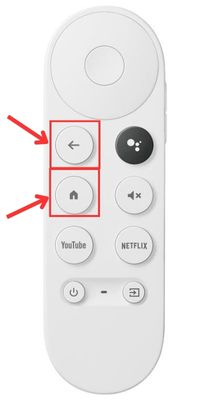
This will Soft Reset the Chromecast remote. This should solve the issue.
Replace the battery of the Chromecast remote
Old batteries tend to reduce voltage over time. This effect many electronic circuits which don’t work properly.

Try replacing the battery this will improve voltage and hence the Chromecast remote will work properly.
Try To Reconnect the Chromecast Remote
If you can’t use the remote, download the Google TV app on the App Store to connect directly to the tv and navigate.
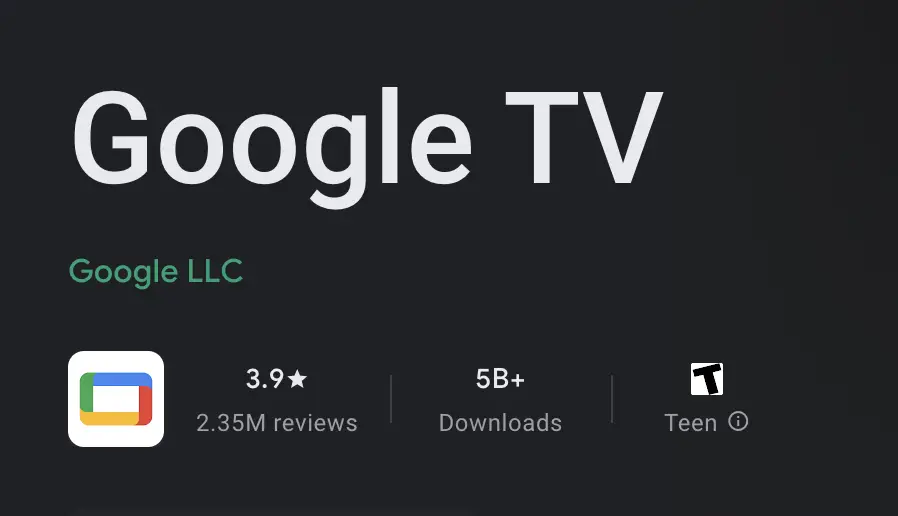
Android Users- Play Store Google TV – Link
IOS Users- Apple Store Google TV – Link
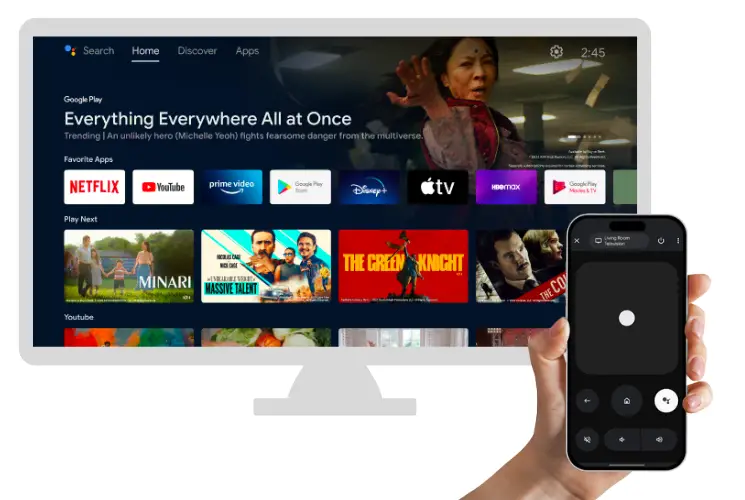
Use the Remote feature in Google App to Navigate.
How to Re-pair Chromecast Remote
- Go to Home Screen And Click on Profile Icon.
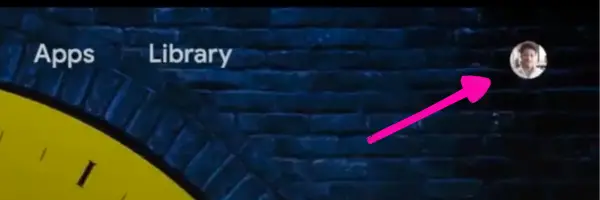
- Now click on Settings.
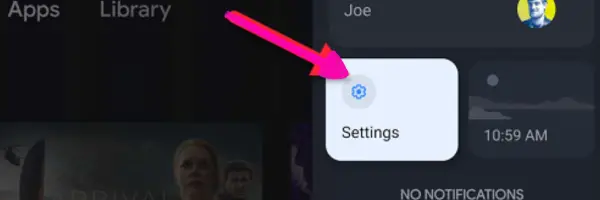
- Go to Remote & Accessories in the setting.
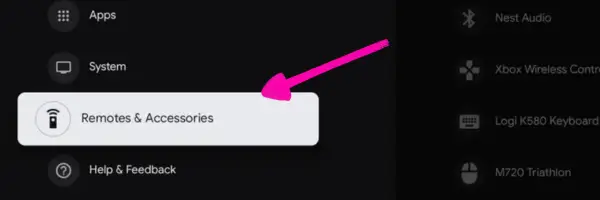
- Forget the Chromecast Remote And Add it again.
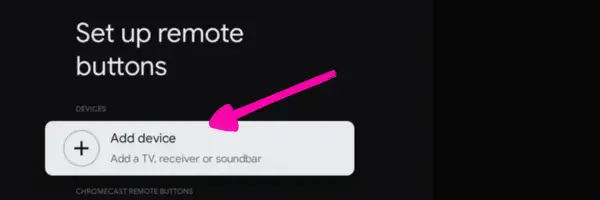
You have re-paired your Chromecast remote.
Factory Reset Chromecast Device
When you have tried all the fixes, the last is the factory reset.
This will remove any bugs, accounts, or data in the device and make it like it was brand new.
How to Reset Chromecast Device
To reset the Chromecast device you can either do it in the setting or by pressing the button on the Chromecast device.
You can factory reset your Chromecast device by
- Factory reset in Setting Menu.
- Physical Pressing button on Chromecast.
Factory Reset by Setting in Chromecast
- Go to Home Screen And Click on Profile Icon.
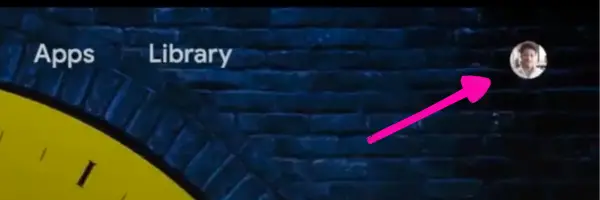
- Now click on Settings.
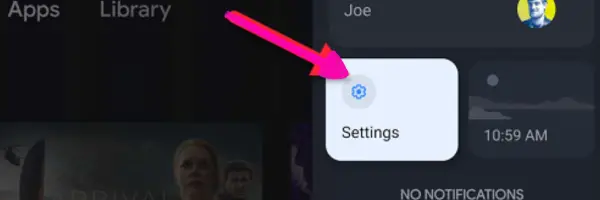
- Go to About in the setting.
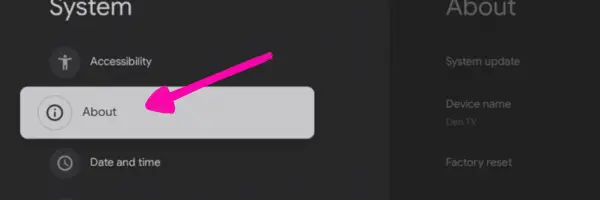
- Go to Factory Reset.
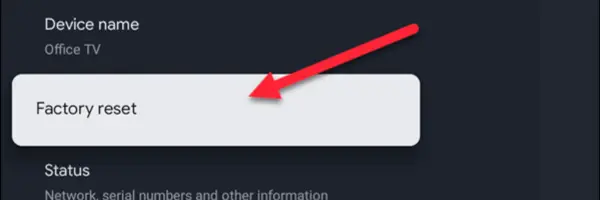
- Click on Factory Reset and then click on Erase Everything.
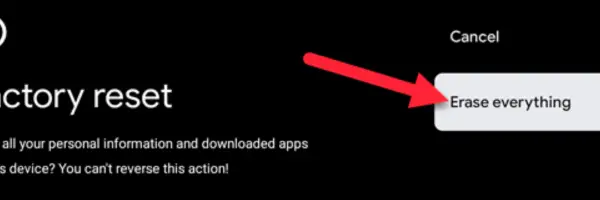
Your device will take time and reset your Chromecast device.
Factory Resetting Chrome Cast By Button
- Power Up your Chromecast Device by plugging it into the TV.
- Press and Hold The Reset Button on the Chromecast device.
- When the lights stop and start blinking again the device has Factory reset.
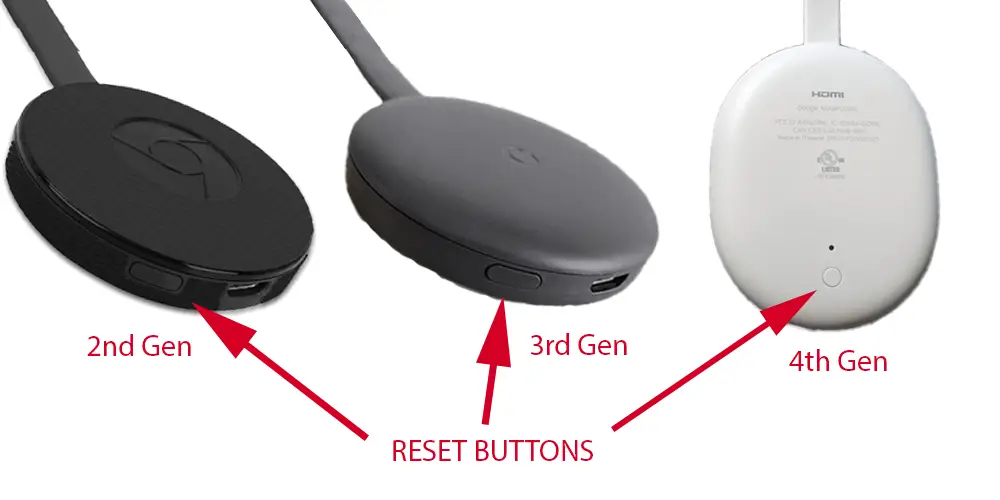
To factory reset the Chromecast device click on the reset button on the Chromecast.
Conclusion
If you are experiencing issues with your Chromecast remote, such as the LED lights glowing but no response, there are several easy fixes you can try.
The first solution is to remove the battery and drain the charge from the circuit by pressing every button, then reinserting the batteries.
If the problem persists, you can perform a soft reset by pressing the Home and Back buttons.
Additionally, replacing the battery or reconnecting the remote using the Google TV app can also solve the issue.
If none of these methods work, you can consider a factory reset of the Chromecast device, either through the settings menu or by pressing the reset button.
By following these steps, you should be able to resolve the problem with your Chromecast remote.