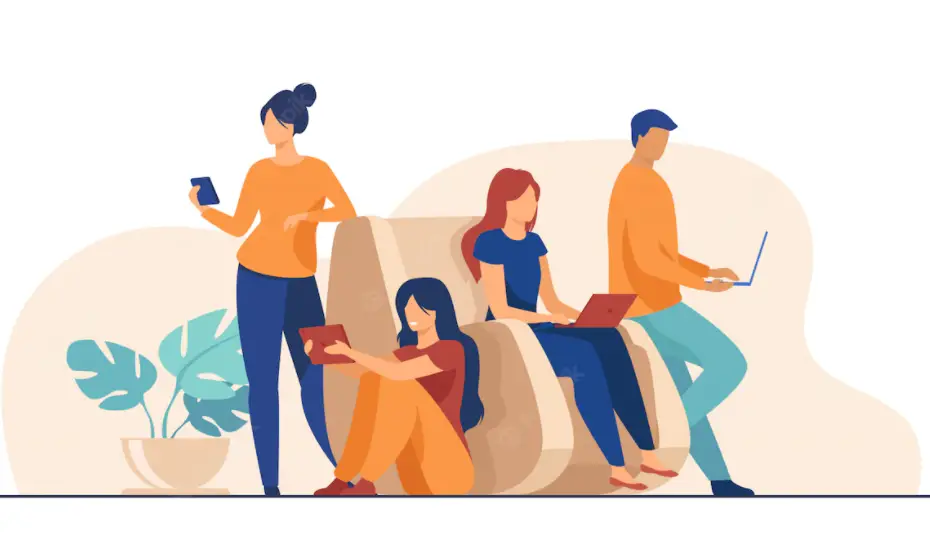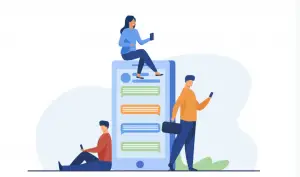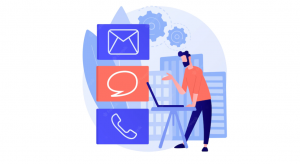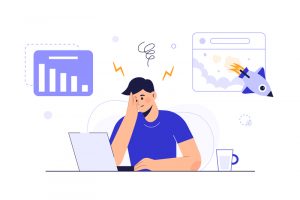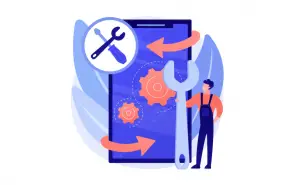TikTok has different graphics effects like Out of Body, Movie Effects, etc
These effects make videos more appealing to watch.
These effects can be seen in the Tiktok videos, but not all videos have them.
You can apply the same effect to your videos.
Applying these effects will increase your audience and bring more likes and shares to your Tiktok video.
You can save effects from Tiktok videos.
In this guide, you will learn to save these effects and Browse these effects for later use.
You can also save hashtags, sounds, videos, or products. See how to add videos to favorites on TikTok.
How to save effects on Tiktok
TikTok Effects are on TikTok videos and In Tikok Camera.
You can save both Effects. I will explain each one.
Save Effects from Videos on TikTok
Step 1. Tap the effect Name
Firstly Navigate to the TikTok video with graphics effects.
Tap on the graphics effect name.
Then tap on “Add to Favorites.”
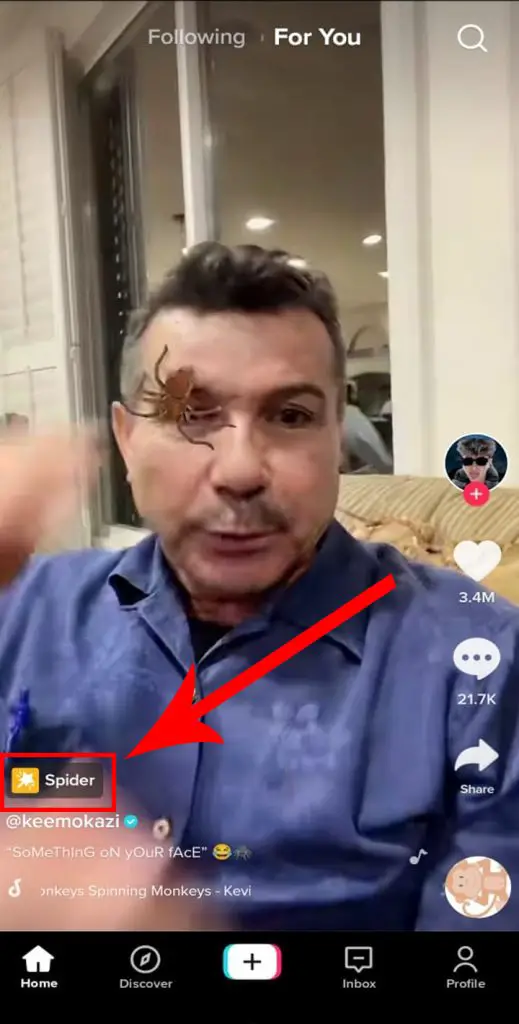
Step 2. Tap the Add to favorites
Tap “Add to Favorites” for saving the effect.
The effect is successfully saved.
You can see all the effects you saved in Profile in the bookmark icon.
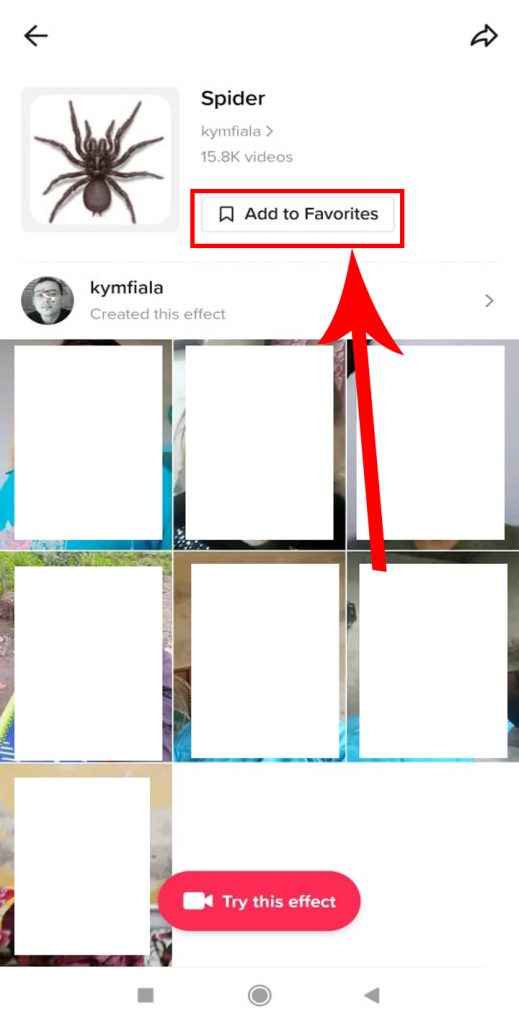
Save Effects from Camera Screen on TikTok
To save effects from camera record.
You need to Tap on the Plus “+” button on the bottom of the TikTok app.
The camera screen will open up.
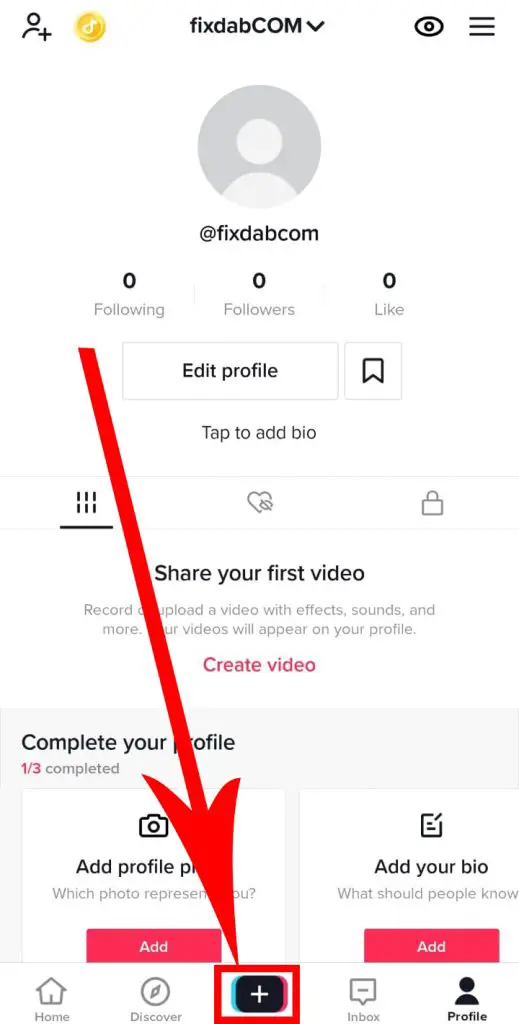
Tap Effects located left of the red recording button in the camera screen.
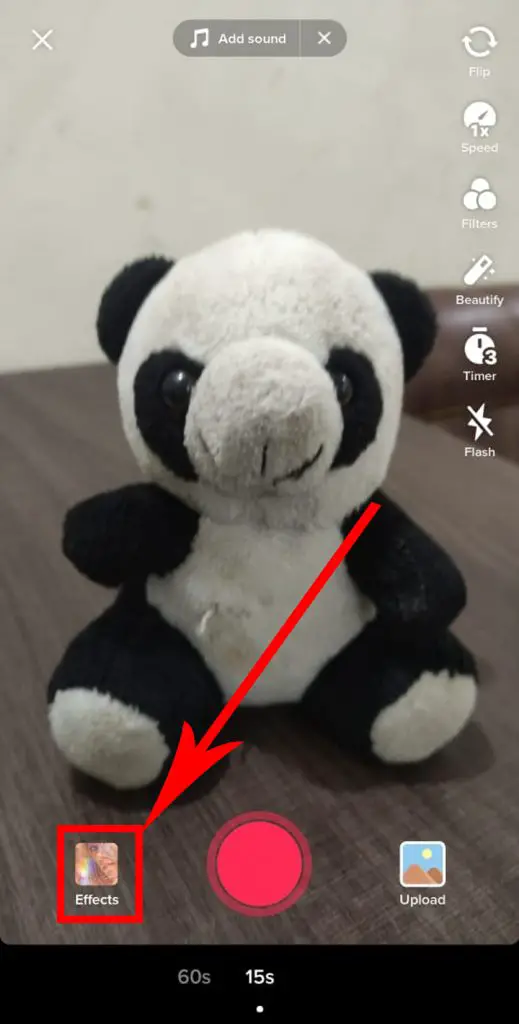
View the various categories and tap on the effect you like.
Once it appears on your screen you can press the ‘favorite’ icon on the top left of categories of effects.
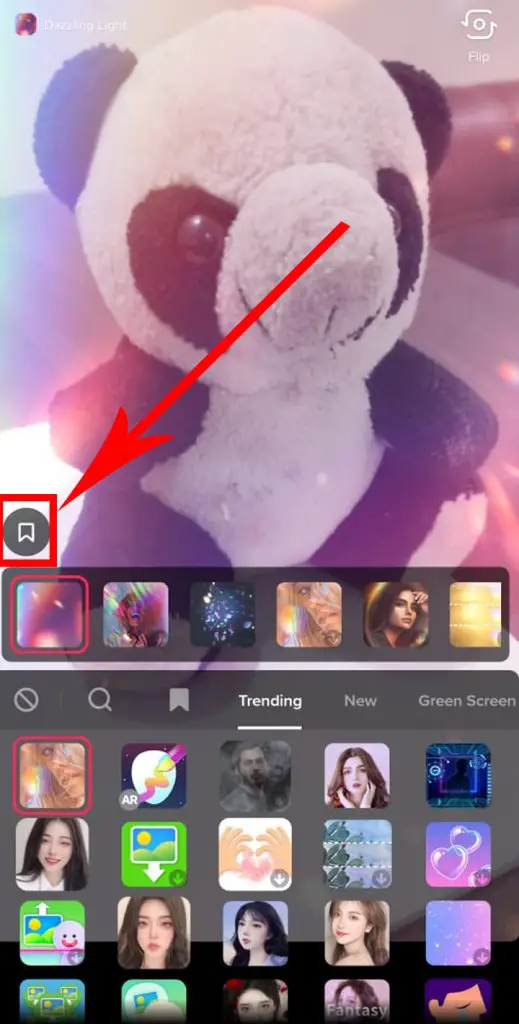
The effect will now appear in your Favorites and can be reused in future videos.
To remove an effect from Favorites, go to the effect and press the same favorite icon again.
Browse The saved effects on TikTok
You can access the Tiktok saved effects in two places.
- In Favorites which are in Tiktok Profile in Bookmark icon.
- In Camera of Tiktok by tapping Bookmark icon next to seach icon.