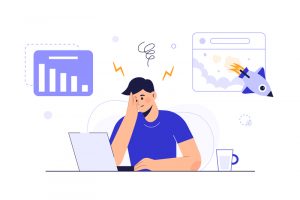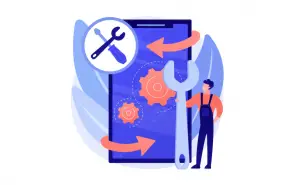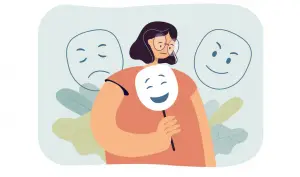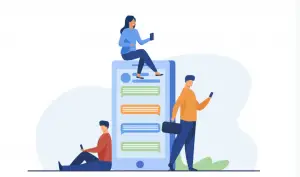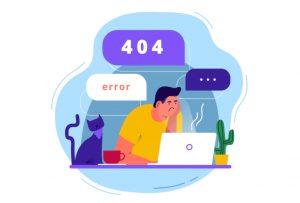So you were trying to log in to your Instagram account from another device, but you were given a “challenge_required” error.
Or simply browsing Instagram many have encountered by “Challenge Required” error.
In simple words, this is a check placed by developers to protect your Instagram Account.
This was placed because hackers try to abuse the platform by automating likes, comments, or followers.
Sometimes server mistakenly puts this block on your Instagram Account.
In this article, we will discuss why the “Challenge Required” error is showing.
And the possible solutions for the “Challenge Required” error.
Why I am getting this error Challenge Required
“Challenge Required” error can be due to the following reasons.
- Your IP Address is blocked
- Multiple Login Attempt
- The server Connection is down
- Third-Party Access to profile
your IP is blocked. Your IP can be blocked due to insecure server communication, thrid party Instagram access. Automation of likes, comments, or followers violates Instagram policies.
Multiple Login Attempts. You might have logged in to more than one mobile and Instagram has confused it and tried to put a block on your Instagram account to protect your account.
The server Connection is down. Sometimes servers are not working as they are supposed to do. This makes errors pop up which were not supposed to pop up.
Third-Party Access to App. This might be the reason if you have lately installed a third-party app that interacts with Instagram. Instagram has put a block to protect your account.
How to fix Challenge Required error on Instagram
These are the solution I have collected from the internet.
The solutions are sorted from easy to hard.
Method 1. Update Instagram
Try updating the Instagram Application and see if it resolves the problem.
To update Instagram, go to the App store search for Instagram, and click on update.
If the app is already updated go to the following method.
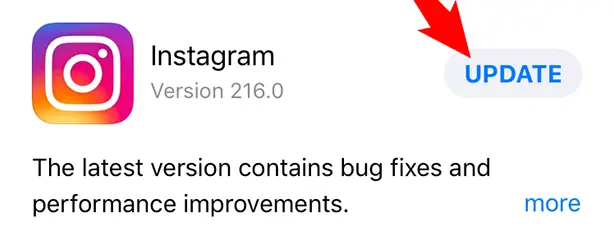
Method 2. Try to log in from a known device or Desktop
Many users have claimed that changing the device has solved the issue.
Try to log in to Instagram from mobile if you have changed the devices.
Or try to log in to Instagram from the desktop browser. To do so go to Instagram.com hope this solves the issue.
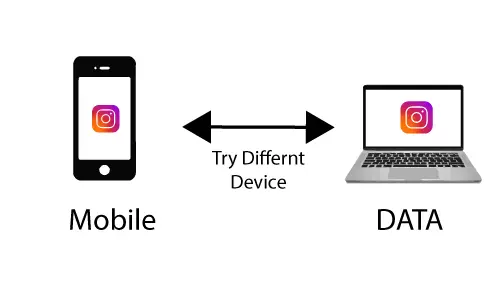
Method 3. Changing IP Address.
To check if you have blocked IP, Change your internet provider.
In other words, change Network Data to Wifi.
Or if you are using Wifi change to Network Data.
If this solves it, then wait for 48 hours, and the IP address will unblock hence solving the issue.
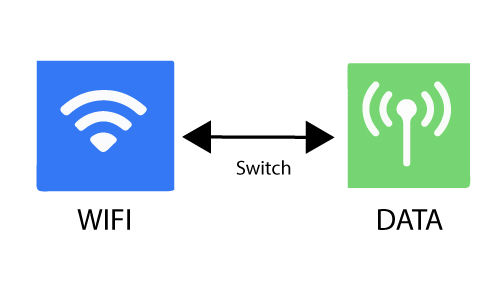
Method 4. Reinstalling Instagram App after 48 hours
Uninstall the Instagram Application and wait for 24-48 hours.
Then reinstall The Instagram Application. This is one of the solutions you can try.
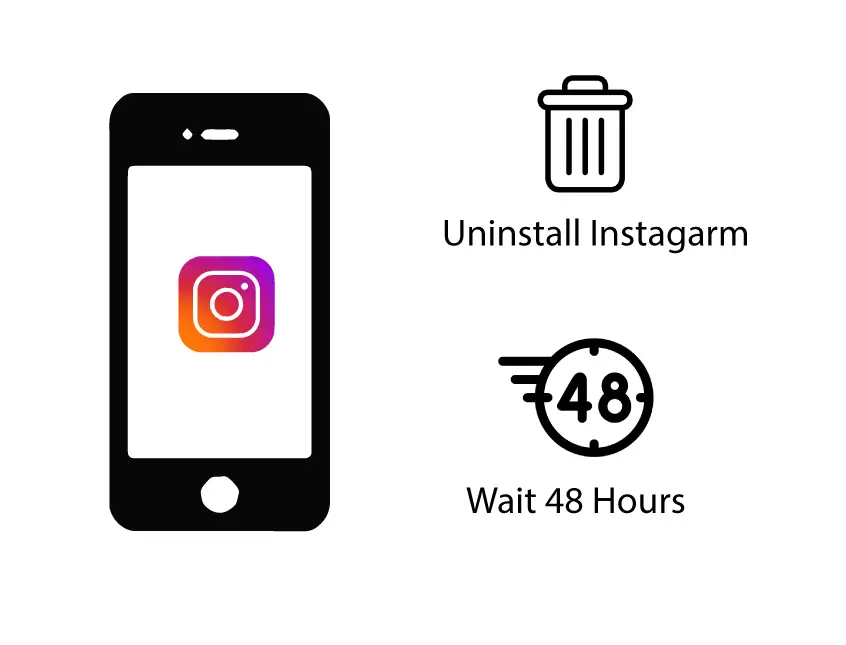
Method 5. Access your data on Instagram
Some Users have accessed the data from Instagram App. By doing so, It has solved the error.
Though This method is a little weird, it worked for some.
Summary of Method 5
Instagram Profile > Menu > Setting > Security > Access Data (Wait for Data to Load).
Then forcefully close the App.
Or follow these steps I have explained in detail.
Step 1. Tap on the menu in Instagram Profile
Firstly log in to your Instagram account.
Then tap on your profile pic in the bottom navigation bar. Your Instagram profile will open up.
Then tap on the menu icon in the top right of the App screen.
Step 2. Go to your Setting
After tapping on the menu icon, you will see many options.
Tap on the setting. The setting page will open up.
Step 3. Tap on security
After you have opened up the setting page, Tap on security.
It will open up the security page.
Step 4. Tap on Access Data And Close App Force Fully
After getting into security, you will see many options.
Tap on Access Data; This opens up the Access Data page.
Enter your login detail and wait for data to be loaded.
Now, force close the Instagram app and re-open it.
Hopefully, This should fix the “challenge_required” error on Instagram.