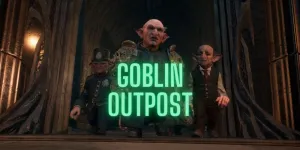Are you trying to make Alexa only respond to your voice? Or simply you want Alexa to train to your voice so it responds every time you speak to it.
In this article, you will learn Common reasons behind Alexa’s unresponsiveness and how to fix them.
Table of Contents
Why does Alexa not respond to your voice?
Internet connection
A weak internet connection makes a system unresponsive. So, connecting your device with a strong internet connection fixes your issue.
Software glitch
Because of some software bug or glitch your device or system may also be unresponsive.
Several commands at a time
At a time giving several commands also create a problem. So, for quick response, giving one order at one time is necessary.
Update Alexa software
Outdated software can also cause trouble. Ensure that you are running with the latest version of the software.
Use simple command
Always gives a simple command because sometimes complicated commands cause trouble with the system. So, it gives a straightforward command.
How do you fix Alexa’s quick response to your voice?
Make Alexa learn your voice
First of all, it is necessary to make Alexa learn your voice through the app.
Here we are coming to how to make Alexa learn your voice.
How does Alexa learn your voice?
- Install the Alexa app on your phone and open it.
- Then tap the menu button (☰).
- Go to Settings.
- After that tap on the Alexa account.
- Then click on voice recognition.
- Then turn ON (automatically recognize voices).
- Now tap your voice in the same window.
- Then voice training will starts and Alexa will communicate with you.
Alexa asks for your name and say 10 phrases and asks you to repeat after her. when it is finished, she will ask you to ask questions to see if the voice training worked.
- When Alexa’s voice training finishes then back again.
Use wake word
The easiest way to make your Alexa will quickly respond to your voice is by using a “Wake word”. Otherwise, it will not respond to your voice before using a wake word.
Wake word only create by using the Alexa application.
- Install the Alexa app then open it.
- Login into the Alexa app using the Amazon account credential.
- Select your device.
- Then scroll down under general and select a Wake word.
- Pick up the preferred Wake word.
- Now click OK.
You don’t create the wake word on your own choice because it will not respond to you, you will have to choose from standard choices which are Alexa, Ziggy, Amazon, Computer, and Echo.
Restart Alexa device
Restart your device to resolve many issues when it is unresponsive.
How do restart the Alexa device?
- Unplug your device from the wall socket.
- Wait for some time.
- Then replug your device and start it again.
art home devices remain connected.
Clear voice history
How to clear up Amazon Alexa voice history?
- Open up Alexa app on your phone.
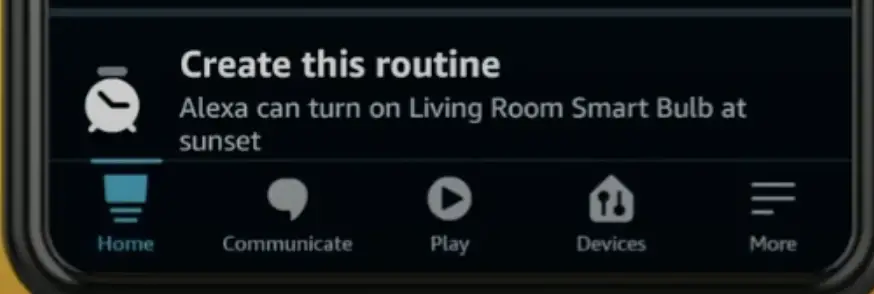
- Then tap on more (☰) see at the right corner of the screen.
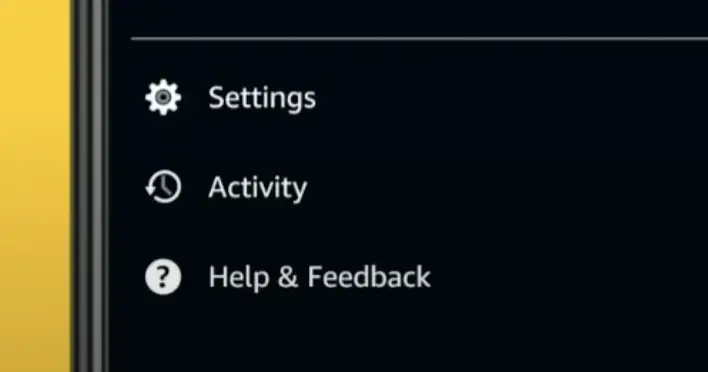
- Select settings.
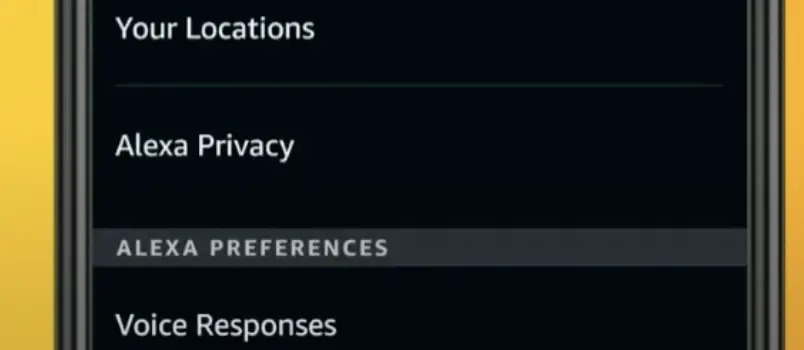
- Then scroll down and tap on Alexa privacy.
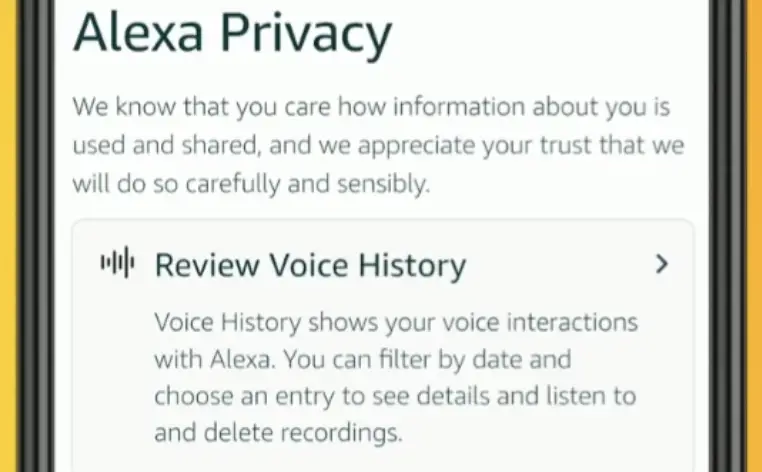
- And then click Review voice history.
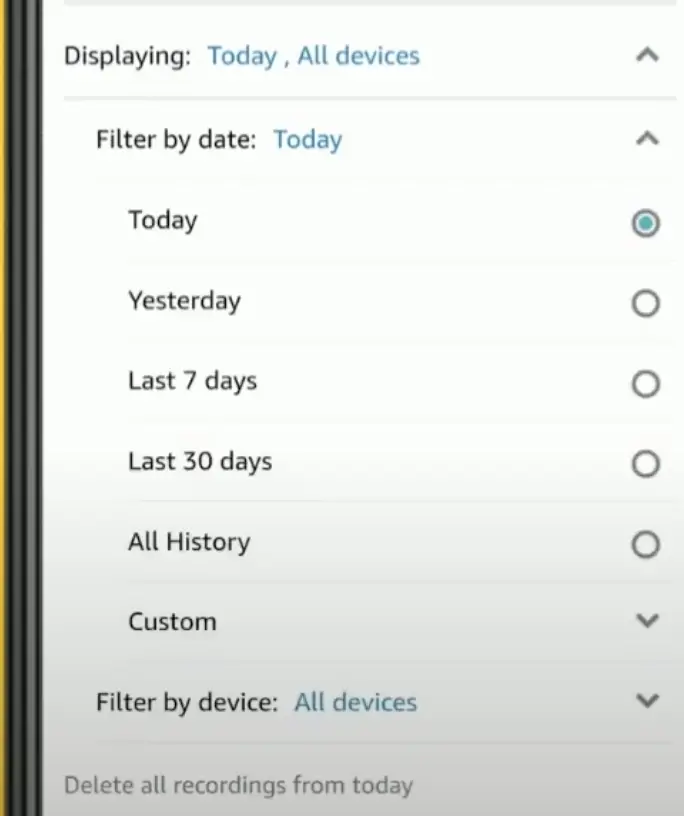
- Then tap on displaying, filter data range, and echo devices want to review.
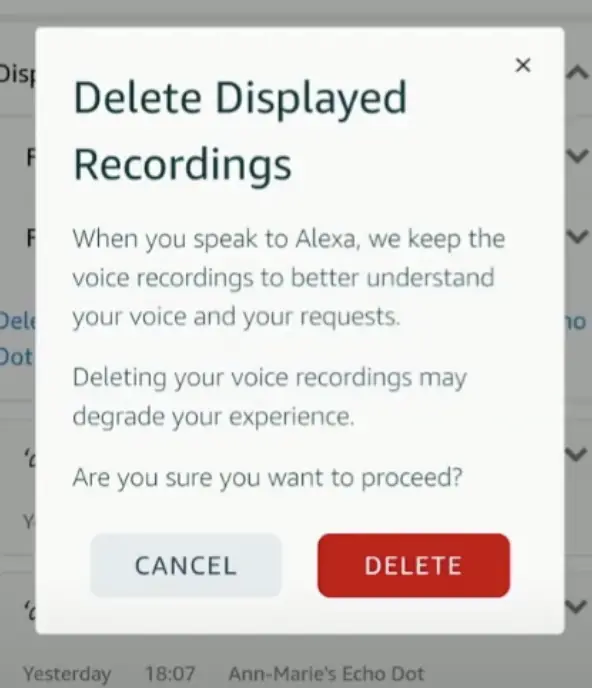
- Delete all recordings from the range.
Latest firmware
Make sure you have the latest firmware or not. If your Alexa app or device has outdated then the Alexa app does not respond. Here we can check this through the app.
How can you update the Alexa app or device?
- Open the Alexa app on your smartphone or at alexa.amazon.com.
- Then tap the home icon (☰).
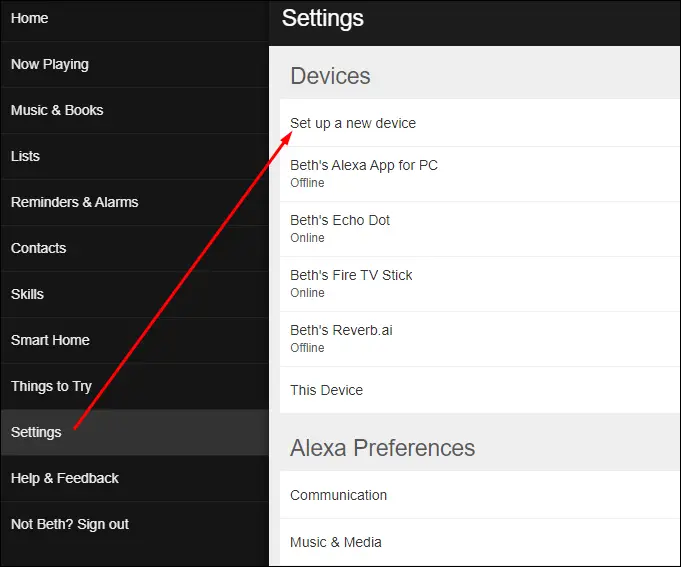
- Now click settings and then select Set up device.
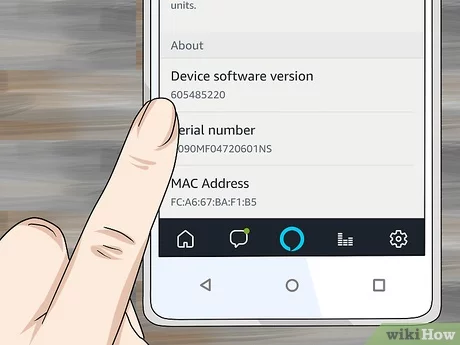
- Then compare your device’s software version with the latest software version.
Factory reset Amazon echo dot devices
Here’s how to factory reset the most common Amazon echo dot devices.
Reset your echo dot (3rd, 4th, 5th generation)
If your device is not responding, and you have tried to restart it, reset it.
To reset your device:

- Press and hold the action button for 15-25 seconds.
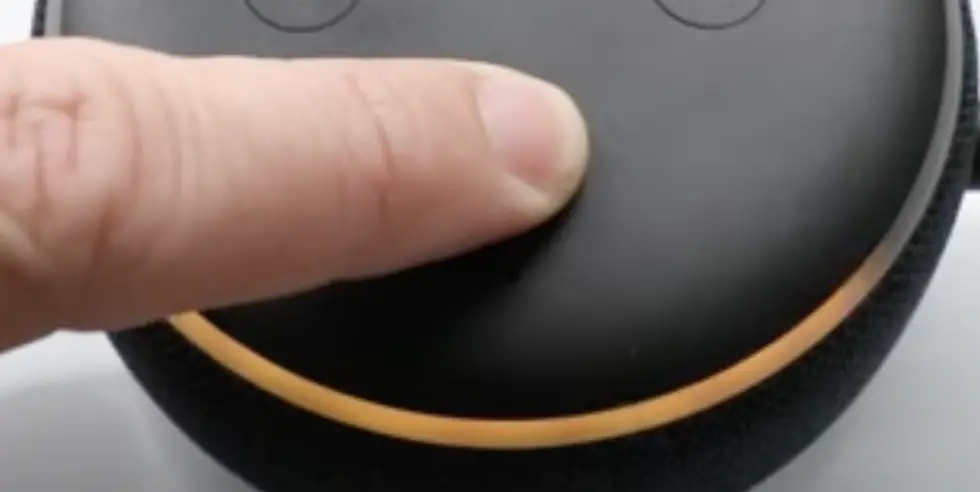
- Then wait till it turns into an orange ring, which indicates that this device is starting the reset process.
- When it says your device enters setup mod then release the action button.
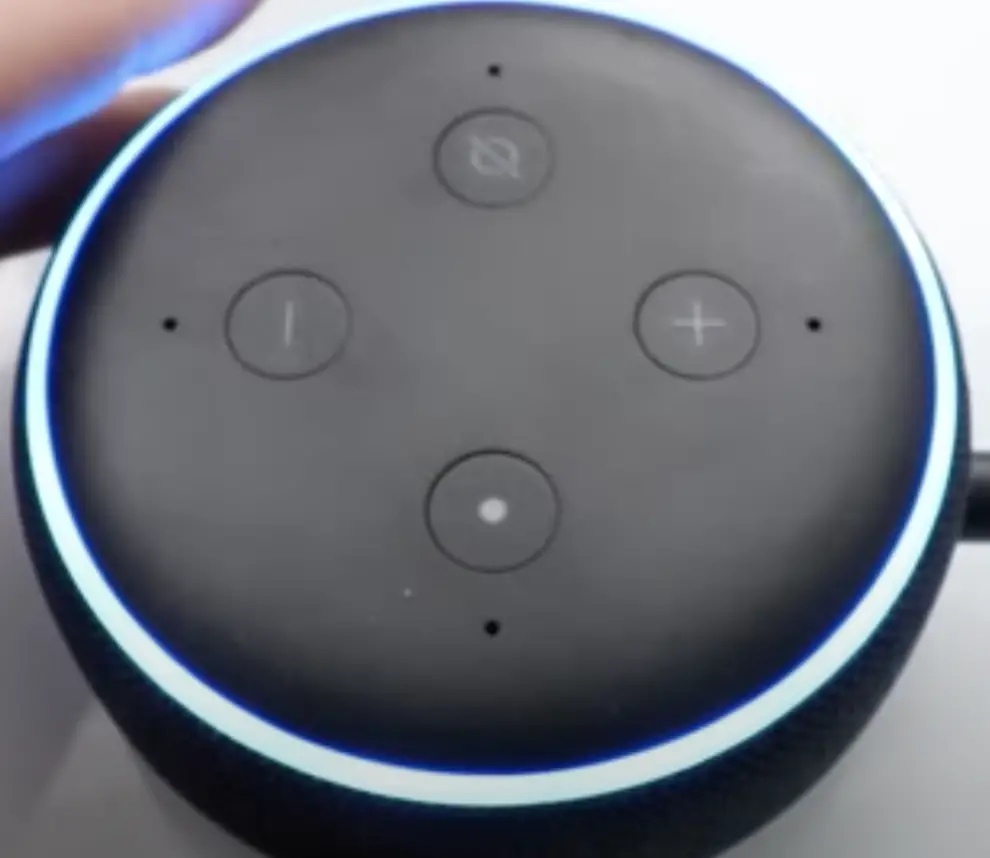
- When you get the blue ring it indicates that it is returning to the original setting just like the out-of-the-box amazon echo dot Gen3. And also all your information has been deleted when it goes to the blue ring.
- It takes about 2-3 minutes to reset your echo dot Gen3.
- The process is complete When the ring color changes from blue to orange.
- Now it will give you a voice notification (hello your device is ready to set up follow the instructions in your Alexa app).
Note: When you rest your device, your smart home devices remain connected.
Conclusion
Unresponsiveness issues with Alexa’s voice recognition can be attributed to a weak internet connection, software glitches, giving multiple commands simultaneously, outdated software, and using complex commands.
To ensure a quick response, consider connecting to a strong internet connection, updating Alexa’s software, and giving simple commands.
To improve Alexa’s responsiveness to your voice, utilize voice training through the Alexa app.
Set up a preferred wake word, restart the device, clear voice history, and ensure the latest firmware is installed. In more extreme cases, factory resetting Amazon Echo Dot devices can resolve persistent issues.